Explaining "The Editor" THE GUIDELINES: PART A
Below this text you will find a section entitled "THE EDITOR". Created by CKEditor, it is a JavaScript WYSIWYG text editor, an acronym for "What You See Is What You Get" that allows you to see a text in its HTML1 structure and also in its final form (the one you are reading right now, taking as example this text).
1 HTML is the standard markup language for documents designed to be displayed in a web browser. In other words, it describes the hierarchical structure of a text (title, subtitle, paragrahps and so on).
In simple words, if you don't have any HTML knowledge, you can start writing your article/text in the box of the editor and then select the features that will make it semantically rich (such as Title 1, Title 2, Subtitle etc), by clicking the toolbar button Format.
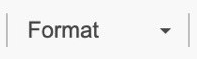
You can even add images, special symbols and tables, by exploring and playing with the buttons. In the meantime, the editor will automatically create the HTML structure of your article/text, without you even noticing it! When you are finally satisfied with your article, you can get the HTML structure of it just clicking on the Source button.
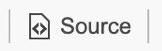
If you don't have any article in mind, the editor is already filled with a sample "Lorem Ipsum" text, provided with three levels of hierarchy: a main title (h1) and two subtitles (h2 and h3), some paragraphs and one image. But now you may have a question: why do you have to care about HTML? Because this is the only way you can move on to Part 2 of these awesome guidelines.